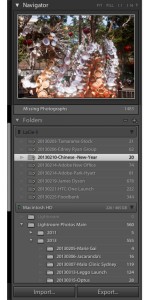Finding images or a folder that have been archived offline in Lightroom sounds straightforward until you try and find how to do it from all the tutorials online. In most cases it is easy to find out how to find images on your internal drive from within Lightroom but what about if your folder location just shows the preview files indicating that they are offline. It would appear that the best method of retrieving the original files from an external disk drive would be Ctrl + click on the folder and files you are trying to find and select find missing folder. Lightroom will open a finder window on a mac where you can locate the missing folder from your external drive. Once located select it and click on choose. The folder is immediately moved and displayed under your external drive in the folders section of lightroom which in my case is a Lacie drive. As soon as the Lacie drive is removed the folders revert back to showing they are offline with a ? sign over them. Once the Lacie drive is reconnected again lightroom will find the original files. When searching for images select all photographs under catalog assuming you are using one catalog. So pleased I came across Ian Lyons Computer Darkroom blog.
Below I have added one of my images of one of the hottest days in Sydney this summer on Bondi Beach which I have recently archived in Lightroom.